#msdyn365bc 2023 Release Wave 1 - Get more productivity out of an optimized Action Bar on all app pages.
In this series we are discussing what's new in Business Central 2023 (Wave 1) a.k.a BC22.
This article we will discuss about - Get more productivity out of an optimized Action Bar on all app pages.
With this series we will understand what's new the product and learn it.
Hope you like the series, please add comments to article.
#msdyn365bc #2023RW1
Business value:
A promoted section of the Action Bar can help you learn how to use the product. You can tailor it to fit the needs of your industry, company, or yourself. Add actions that you want to make available in an easily discoverable and consistent way across the product to help new users get started quickly, or tailor it to your business-specific needs for proficient users.
Feature details:
In 2022 release wave 2 we delivered the Modern Action Bar. That release brought optimizations to the most prominent 180 pages in the application.
Based on user feedback and statistics on how pages are used, we've put certain often-used actions in more prominent places in the Action Bar across all application pages. This reduces the number of clicks to reach actions that people frequently use and generally makes relevant actions more discoverable.
Demo:
In last release Microsoft have enhanced how actions are placed in pages.
- A New area Promoted is added, which allows us to group actions as promoted.
- You can add your custom actions using Page extension.
- With that being added, while adding actions, you don't have to add any promoted details in actions. The Promoted area is where you add promotion details.
- The action is then placed in right promoted groups.
For other articles related to What's New in Business Central 22, refer here.
Hope you learn and will be able to utilize this feature as Business Central 22 is available.

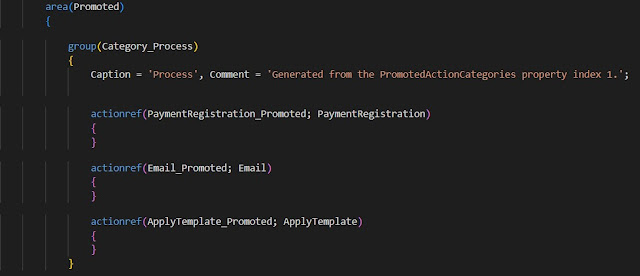


Comments
Post a Comment