In this series we are discussing what's new in Business Central 2023 (Wave 1) a.k.a BC22.
This article we will discuss about - Easier to create opening balances for item tracked inventory.
With this series we will understand what's new the product and learn it.
Hope you like the series, please add comments to article.
#msdyn365bc #2023RW1
Business value:
Businesses can easily move the inventory they track with serial and batch numbers into Business Central.
Feature details:
As the flow of goods in today's supply chain becomes more complex, keeping track of items is increasingly important for businesses. For example, monitoring an item's transaction flow is a legal requirement in the medical and chemical supply industries. Other businesses might want to monitor products with warranties or expiration dates for customer service reasons.
In this release wave, we've simplified the first steps, such as creating opening balances for items where item tracking is required. Because you can choose different warehouse configurations, there are two new options:
- You can enable specific batches on the Item Journal page to let people enter serial, lot, and package data directly on journal lines.
- For locations where the Directed Put-away and Pick toggle is turned on, you can use the Warehouse Physical Inventory Journal page to make all item tracking fields available. The fields that are available now include the Warranty Date and Expiration Date fields.
Demo:
Item journal
- Search for the Item Journals page, and then choose the related link.
- Choose the Name field to open a list of item journal batches.
- Choose New to create a new batch, and then turn on the Item Tracking on Lines toggle.
- Choose OK to select the batch you created.
- Fill in the fields on the item journal line as necessary. Notice that the Lot No., Serial No., Expiration Date, Warranty Date, and Package No. fields are available (if the feature is enabled).
- Choose the Post action to adjust inventory.
- You can compare two batches, one with Item Tracking on Lines and one without. You will be able to see different fields.
- Test Journal Batch without Item Tracking on Lines and Demo Journal Batch with item Tracking on Lines.
Warehouse physical inventory journal for locations where directed pick and put-away is turned on.
- Search for the Warehouse Physical Inventory Journal page, and then choose the related link.
- Fill in the fields on the item journal line as necessary. Notice that the Lot No., Serial No., Expiration Date, Warranty Date, and Package No. fields are available (if the feature is enabled).
- Choose the Register action to make the inventory adjustments. Remember that you'll need to synchronize the adjusted warehouse entries with the related item ledger entries. To learn more, go to synchronize the adjusted warehouse entries.
For bulk import, you can use configuration packages to import data to the journals.
You can't use Edit in Excel to create journal lines with tracking information.
For other articles related to What's New in Business Central 22, refer here.
Hope you learn and will be able to utilize this feature as Business Central 22 is available.


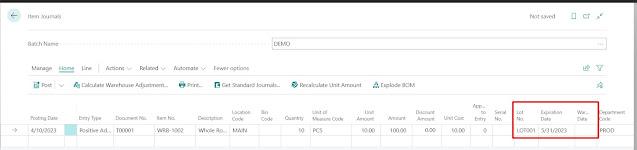


Comments
Post a Comment