In this series we are discussing what's new in Business Central 2022 (Wave 1) a.k.a BC20.
This article we will discuss about - New Telemetry signals available with BC20. 09 new telemetry signals are added.
With this series we will understand what's new the product and learn it before it becomes available for customers.
Hope you like the series, please add comments to article.
#msdyn365bc #2022RW1
Telemetry - monitor health and uptake of features.
Business value
- Partners can get insights into the usage of their features, including information about their uptake (how they've been discovered, set up, or used) and where users experience issues with their features.
Feature details
- The Telemetry Codeunit allows developers to send enriched telemetry.
- Feature uptake - to track how many customers or users have discovered, setup, or tried to use the feature.
- Feature usage - to track how many customers or users are actively using your feature.
- Feature issues - to track how many customers or users experience issues with your feature.
Telemetry - company name as a custom dimension in AL Log Message.
Business value
- Partners can get more detailed insights into the telemetry that is emitted from AL Log Message methods.
Feature Details
- With Business Central 2022 Release Wave 1, Business Central will emit company name with each telemetry.
Telemetry - votes on whether error messages are useful.
Business value
- When a user sees an error dialog, they can vote yes or no to the question about the usefulness of the message. The result is logged to telemetry. This way, partners can get insights into which error messages users find hard to understand. The partners can then follow up with the customer to help out.
Feature details
- If an error message is shown to the user, the error dialog will show the wording Was this message useful? with a choice to vote Yes or No. The result is then logged to telemetry.
Telemetry for environment lifecycle events.
Business value
- When changes happen to an environment, such as updates, restores, renames, or deletion, the signal is emitted to the environment telemetry resource in Application Insights.
Feature Details
- When changes to an environment happen, the signal is emitted to the environment telemetry resource in Application Insights, provided that Application Insights have been configured for the environment.
- The following event types are currently planned: Update available
- Environment update scheduled
- Environment update validation finished successfully
- Environment update validation failed
- Environment update started
- Environment update finished successfully
- Environment failed to update
- Environment restored to point-in-time
- Environment renamed
- Environment deleted
- Environment configuration changed
Telemetry for permission error dialogs.
Business value
- When a user gets an error dialog due to a permission error, it is now logged to telemetry. Partners can get insights into which permission errors users get in their setup and help users get unblocked.
Feature details
- If a permission error message is shown to the user, the Business Central server will log it to partner telemetry.
Telemetry - error dialogs are logged to telemetry.
Business value
- When a user gets an error dialog, it is logged to telemetry. Partners can get insights into which errors users get in their setup and help users get unblocked.
Feature details
- If an error message is shown to the user, the Business Central server will log calls to the ERROR method to partner telemetry.
Telemetry - support engineers can now see user IDs in telemetry.
Business value
- A support engineer can now easily find data in telemetry for a given user. This makes troubleshooting much easier.
Feature details
- The Business Central platform will emit a pseudo user ID to telemetry. This will allow a troubleshooter to identify which data in telemetry corresponds to a given user.
- The pseudo user ID is a new field on the User Card. To support good privacy practices, it is possible to rotate the pseudo user ID to remove the link from a user to the entries in telemetry.
Telemetry - the action of enabling detailed telemetry is logged to telemetry.
Business value
- Partners can get easier troubleshooting for a session that has enabled detailed telemetry.
Feature details
- When a user enables detailed telemetry from the Help and Support page, the action is also logged to telemetry. A follow-up event is logged when the session leaves detailed logging.
Telemetry - when a database deadlock occurs, it is logged to telemetry
Business value
- Partners can get insights into database deadlocks in an environment and help users be unblocked.
Feature details
- If a database deadlock occurs, the Business Central server will log an event to partner telemetry.
For other articles related to What's New in Business Central 20, refer here.
Hope you learn and will be able to utilize this feature as Business Central 20 is available.
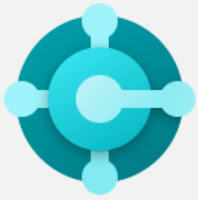
Comments
Post a Comment