In this series we are discussing what's new in Business Central 2022 (Wave 1) a.k.a BC20.
This article we will discuss about - In-client performance profiler.
With this series we will understand what's new the product and learn it before it becomes available for customers.
Hope you like the series, please add comments to article.
#msdyn365bc #2022RW1
Business Value -
In 2022 release wave 1, we add new capabilities to the AL performance profiler. In this release wave, we are going to empower functional developers/consultants, as well as customer administrators and power users to capture a user flow from within the web client, and view high-level information about time spent in the web client. This way, people can investigate which involved extensions consume the most time, including top-consuming method calls, for example.
History -
In 2021 release wave 2, Microsoft added the AL performance profiler to the Visual Studio Code AL experience.
The performance profiler has empowered pro developers to investigate performance as part of developing new functionality, as well as help troubleshoot performance issues in AL code in customer environments, even in production.
Watch this on YouTube
Feature details
- In Business Central 2022 wave 1 (BC20), Microsoft are going to take this even further.
- The in-client performance profiler feature is available.
- Any user with permission can analyze performance issues in Business Central.
- The in-client performance profiler will be a new app page that can be reached on its own or from the Help & Support page.
Use the performance profiler to record a slow scenario that you can then analyze to see what took a long time. The profiler uses sampling technology, so the results may differ slightly between recordings of the same scenario.
Steps -
- Starting the Recording.
- Execute the Process that you would like to engage.
- Stopping the recording.
- Analyze & Sharing the results.
Analyze using
- Active Apps: Shows the apps that where active during the recording.
- Time Spent: Shows which apps were running during the recording.
- Time Spent by Application Object: Shows a Call Stack with objects.
Sharing Results
- You can choose Download to download the profile file from the page.

- You can than share with Developer.
- Developer can open file in Visual Studio code or also upload in local environment.
- File Extension - .alcpuprofile.
For other articles related to What's New in Business Central 20, refer here.
Hope you learn and will be able to utilize this feature as Business Central 20 is available.


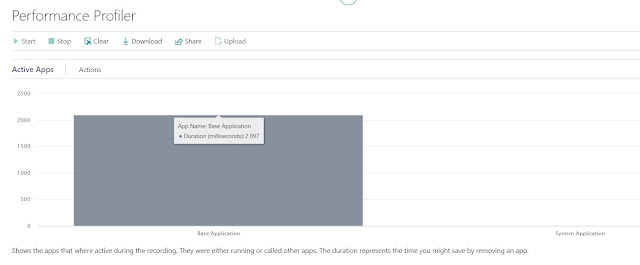



Comments
Post a Comment