In this series we will discuss what's new in Business Central 2021 (Wave 2) a.k.a BC19.
This article we will discuss about - Enhancements to working with Microsoft Excel.
With this series we will understand what's new the product and learn it before it becomes available for customers.
#msdyn365bc #2021RW2
Feature Details -
For many of our customers, Microsoft Excel remains the app of choice for quick data analysis, sharing tabular data, bulk correcting, or entering records. Business Central continues to mature Excel-related features for exporting to Excel and working with the Excel add-in, making them more easily discoverable and reachable through the new Share menu.
Explanation -
- Open In Excel & Edit in Excel are now placed under the Share Icon in Pages where they are applicable.
- Starting Business Central 18 (18.3) Users can also download embedded list of excel like Sales order lines.
- * This feature need to be activated from the Feature Management Page.
- Users / Developers can now also download report dataset in Microsoft Excel Using Send To Action in Report Request Page.
Other enhancements
- The captions of columns in Excel now match the captions shown in the web client and are displayed in the user's current language.
- When using Open in Excel or Edit in Excel features, the name of the exported file has been simplified to match the name of the page.
- The Excel add-in now includes more detailed error messages to help troubleshoot issues faster.
Hope you learn and will be able to use this feature with Business Central 19.
For other articles related to What's New in Business Central 19, refer here.



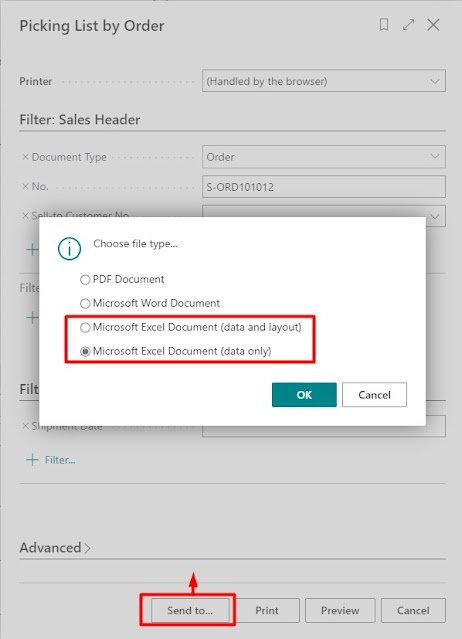
Comments
Post a Comment