This is one of the question that I received as comment to Previous article.
In this article we will develop a report which can extract data from multiple Tables.
I am not going into details as its already discussed in last article. You can refer that article here.
For Demo, I will be export few fields from customer & vendor table to Excel.
Let's start by creating a New Processing Only Report for Exporting Data to Excel.
Next we will add two data items Customers and Vendors. Both Data Item will call function to Create Excel Header and Excel Body.
Below are the function, which are referenced in data items for Generating Excel Header.
Next is the set of Functions to Generate Excel Body.
To Add Multiple Sheet, I will change CreateExcelBook Function and also Add New Function CreateExcelSheet.
CreateExcelSheet - will require two parameters -
- SheetName - This parameter will have the Sheet Name in Excel File.
- NewBook - Boolean. Based on this Boolean a New Book will be Created. When this function will be called from first Dataitem it will be set to true and for all other data items it will be set as false.
In the End, You can call this new function from OnPostData Item of all data items in reports.
Let's Publish and Run the Report and see data in Excel.
Hope you like the article. Let me know your views in article comments.
You can also download the source code from GitHub.
Stay Connected and keep suggesting what you would like me to write about.



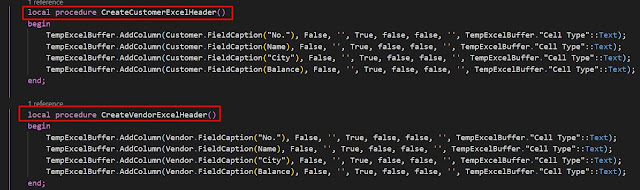


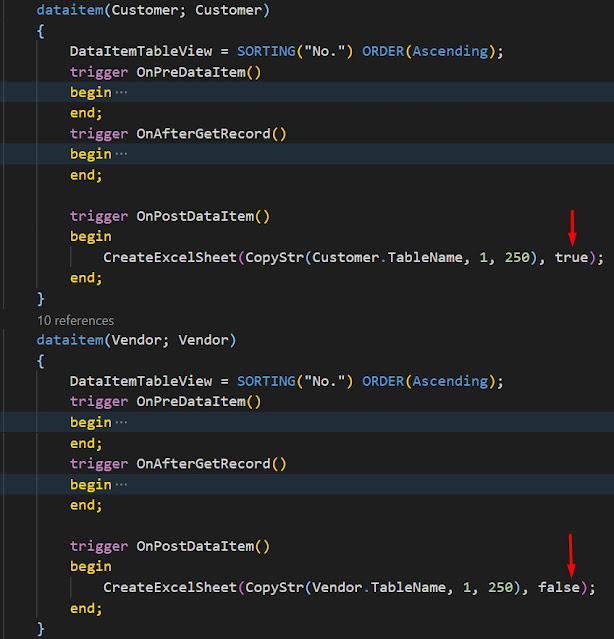

Comments
Post a Comment