Hi Readers,
In last week #bcopendiscussion we discussed about Base Calendars.
With Microsoft Dynamics NAV and Business Central one of the feature that is not much talked about is Calendars.
With this feature you can define your working and non-working days which will also help in date calculations in Business Central.The main task in setting up a new base calendar is to specify and define the non-working days that you want to apply.
In this article, we will discuss about steps to setup Base Calendar.
Search for Base Calendar and Open Base as shown below.
Choose New Action and Provide a Name and description to Calendar.
Once Calendar is created, From Actions Ribbon Select Maintain Base Calendar Changes.
In Base Calendar changes window, use Recurring System field to mark a particular Date or day as a Recurring nonworking day.
You can choose -
- Annual Recurring.
- Like Christmas or any other annual holiday based on your customer region.
- Weekly Recurring.
- Like Saturdays and Sundays.
- Blank
- Specific Day that applies for a particular year.
- Company Information.
- Customer.
- Vendor.
- Location.
- Shipping Agent.
- Service Management Setup.
Delivery and receipt dates on future sales order, purchase order, transfer order, and production order lines are calculated according to the calendar’s specified working days.
You can assign a base calendar to your company and its business partners, such as customers, vendors, or locations.
- If you do not assign a base calendar to a company, all dates are calculated as working days.
- If you enter a blank location on an order line, all dates are calculated as working days.
- Any base calendar defined for the vendor or the location affects how the dates are calculated and rounded to working days.


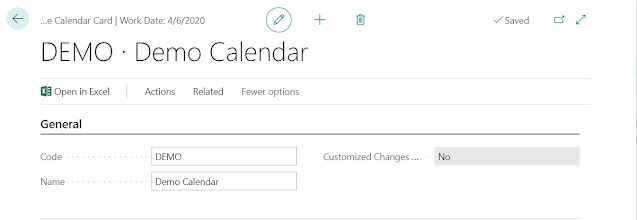

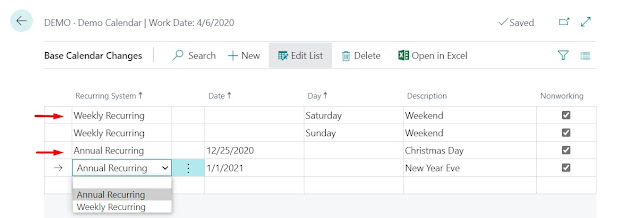


Good One as usual
ReplyDeleteWelcome
Delete