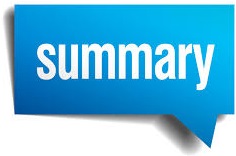 Hi Readers,
Hi Readers,I hope you all are following this series and learned something new with this series.
If you haven't read any article in this series then Please Refer Table of Index.
To Start with,
May You have a year that is filled with love, laughter, brightness, and hope.
Wishing you a Happy New Year 2019!.
I would thank you for all your suggestions, comments and Questions. Your engagement with this series kept me motivated to keep writing about this. I am always open for your suggestion about articles that you would like to see in this blog. Use Contact Us Page and let me know your suggestions for future Post.
I have few questions yet to be answered that some of the readers asked. I will publish some articles on those questions to get clarity.
Just to clarify, If you think what we discussed is all about AL that's not TRUE. Consider this series as first step toward moving to AL.
To Summarize -
- We cannot modify base objects in VS Code Extension / AL Programming.
- We should never modify the ID of Extension in App.Json. Its a unique GUID for the extension.
- New Object Type Added are - Table Extension & Page Extension.
- With this being said we can extend (modify) with a limited scope to Tables and Pages.
- Other Objects are not yet available to modify.
- MenuSuite is obsolete with Business Central.
- Use UsageCategory and ApplicationArea in all User Visible Objects - Pages and Reports. These properties will set under which menu and which Application areas will be visible.
- Extending objects are only available for Tables, Pages and Codeunit using Database Trigger Events, Integration Events, and Business Event.
- Snippets are a great tool that will help developers. All Snippets starts with T. If you want to see all available snippet from Microsoft then refer MSDN.
- Using Extension Model of Programming will greatly help in two areas - Upgrade and Code Reusability.
- The only challenge is for the Upgrade Team, we will have to detangle all customization in a customer database to develop logical Extensions. We should not upgrade all customization in a single big extension as they will be hard to manage in future.
- In Business Central on the cloud, customize No. Series (50000-99999) is free and can be used without purchasing any objects from Microsoft.
If you want to download the whole extension that we developed in this series then clone or download using the Github link, as shown below.
If you have any other thoughts about the next series before I think of it please share that via Contact Us Form. I will try my best to have a series for your suggestion.
Stay Tuned for more and please add comments if any questions/suggestions.
Regards,
Saurav Dhyani
www.sauravdhyani.com


Hi Saurav,
ReplyDeleteFollowed your series on AL Development, This one helped me a lot.
Thanks,
Madan.
Thanks Madan Reddy for your comment.
DeleteIt felt great that my articles were helped you. Your Comments act as motivation to keep on writing more articles in future.
Thank you.
Hi Saurav,
ReplyDeletethanks for the article, nice.
btw, once we created and published new table/page/codeunit in Visual Studio Code, is it will be not created in NAV Development Object Designer? because i cant find it.
when i saw in the SQL Server, the new table is created there.
thanks.
Thats correct
DeleteWe will not be able to see any of those objects (Created in AL) inside object designer but as far as tables & Table Extensions are related they will be available in SQL. All tables and table extension created in AL will also have Appid part of table name in SQL.
All objects details are stored inside a table in NAV / BC.
Thanks for this series. Followed it throughout. Great Job.
ReplyDeleteGreat to hear that @ibrahim.
DeleteThanks for the series, it was a great intro for those of us programming in AL for the first time!
ReplyDeleteI have one small question about the Page "Source of Sales" you created. Where should it be added in the Client and how do you control this?
For me, when I published it, it went under "Departments" on the menu under a new link called "ALTestProject" which was the name of my project folder in Visual Studio Code!
How should I be controlling where (and if!) this new page should appear in the client. What if I do not want it to appear at all? What if I wanted it to appear in "Sales" after the option "Sales Journals" and before "Posted Sales Invoices" for example?
Sorry for Delay, i kind of missed during email chains.
DeleteThe Only thing that we can control where page/report will appear in Menu is based on property UsageCategory.
** There is no menusuite in Web Client.
Hi Saurav,
ReplyDeleteI am a late beginner with AL und VSCode (in BC21). Thank you for series about AL Development.
This series is a very good and usefull start for a beginner. Thank you for that.
Welcome and thank you for the comment.
Delete