Hi all,
If you remember my old article where we discussed how we can achieve Table Information Page for Role Tailored Client in NAV 2013 R2.
Old Article
From NAV 2013 R2, with introduction of Multitenancy the table Information feature was removed from Developer Environment.
But still the table Table Information still exist in the database.
In this article we will discuss a requirement from one of my Blog Reader +Bhushan Teredesai. At the same time I will share the objects for Table Information in NAV 2013 R2 and NAV 2015.
The Requirement was to Open Table from the Table Information Page. We have already discussed how to create Page for Table Information.
Below is the Page with Open Table.
1. Select the table in the Table Information Page.
2. From the Ribbon Select Open Table.
3. The Page Related to the Selected Table will open up.
Hope you find the article helpful.
You can download the related objects for NAV 2013 R2 and NAV 2015 from -
Sky Drive - (File Name - Table_Information_Pages_For_NAV_2013R2_and_2015.rar)
Your comments are awaited.
Regards,
Saurav Dhyani
saurav-nav.blogspot.com
If you remember my old article where we discussed how we can achieve Table Information Page for Role Tailored Client in NAV 2013 R2.
Old Article
From NAV 2013 R2, with introduction of Multitenancy the table Information feature was removed from Developer Environment.
But still the table Table Information still exist in the database.
In this article we will discuss a requirement from one of my Blog Reader +Bhushan Teredesai. At the same time I will share the objects for Table Information in NAV 2013 R2 and NAV 2015.
The Requirement was to Open Table from the Table Information Page. We have already discussed how to create Page for Table Information.
Below is the Page with Open Table.
1. Select the table in the Table Information Page.
2. From the Ribbon Select Open Table.
3. The Page Related to the Selected Table will open up.
Hope you find the article helpful.
You can download the related objects for NAV 2013 R2 and NAV 2015 from -
Sky Drive - (File Name - Table_Information_Pages_For_NAV_2013R2_and_2015.rar)
Your comments are awaited.
Regards,
Saurav Dhyani
saurav-nav.blogspot.com
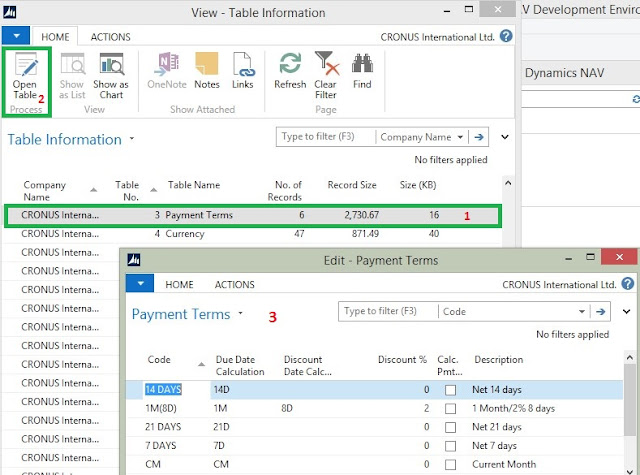
Comments
Post a Comment