Hi all,
During our previous post we read about installation and configuration of NAS.
Let's try to use this to automate a task.
For this Demo I consider the below scenario.
A report will run automatically in Every 1 Minute and will perform below transaction.
Insert a record in NAS TEST Table (50000) with Current Date, Current Time and a Entry number.
For Demo i have created NAS Test Table as shown below.
I have also created a Report which will Run Via NAS and Enter Data into this table.
Let's automate this report to run after 1 Minute via Job Queue.
As Already discussed check the necessary setup and service.
Then From Administration -> Application Setup -> Job Queue, Select Job Queue Entries.
Create a New Job Queue Entry as shown below.
After Setup Reset the status.
After 1 Minute you will find the entries are being added to tables automatically as shown below.
You can also check the status of Job Queue in Job Queue Log Entries.
In Next post we will try to automate the jobs that we have created for sending mails.
You can find objects created for this article on my SKYDRIVE.
File Name - NAS TEST.rar
Regards,
Saurav Dhyani
www.sauravdhyani.com
During our previous post we read about installation and configuration of NAS.
Let's try to use this to automate a task.
For this Demo I consider the below scenario.
A report will run automatically in Every 1 Minute and will perform below transaction.
Insert a record in NAS TEST Table (50000) with Current Date, Current Time and a Entry number.
For Demo i have created NAS Test Table as shown below.
I have also created a Report which will Run Via NAS and Enter Data into this table.
Let's automate this report to run after 1 Minute via Job Queue.
As Already discussed check the necessary setup and service.
Then From Administration -> Application Setup -> Job Queue, Select Job Queue Entries.
Create a New Job Queue Entry as shown below.
After Setup Reset the status.
After 1 Minute you will find the entries are being added to tables automatically as shown below.
You can also check the status of Job Queue in Job Queue Log Entries.
In Next post we will try to automate the jobs that we have created for sending mails.
You can find objects created for this article on my SKYDRIVE.
File Name - NAS TEST.rar
Regards,
Saurav Dhyani
www.sauravdhyani.com


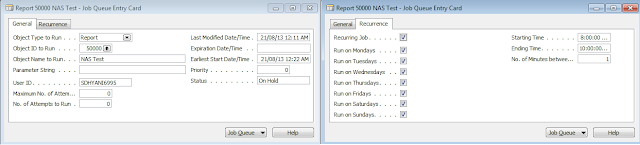



Comments
Post a Comment