Hi all,
I was just going through article about Integrating with Microsoft One Note in MSDN.
With Microsoft OneNote 2010 integration you can attach notes to customers, items, or invoices. One Note notes can be created for a specific record, but also for a whole page depending on the setup.
Reminder - Pages notes can only be used on pages that are based on a source table. This means that, for example, the Role Center page cannot use page notes.
Where we can see it in Default NAV Page.
Open any Page Like Customer Card and in the Ribbon you will see the One Note Icon Disable.
Let's Try to Set This Up in NAV 2013.
1. Open the Role Center Client of NAV 2013 and Navigate / Search Profiles Page.
Navigation - Departments - Administration - Application Setup - RoleTailored Client - Profiles
2. Open the Profile for which you want to set One Note, as shown below i am using ORDER PROCESSOR.
In the right and side you will find One Note as highlighted above.
3. As we can see One Note can be integrated in two ways, one for Record and Another for Page. But we have only one Icon in our Pages.
4. Let's first enable the Both One Note for Record and Pages.
5. Open the Sales Orders and customize the Ribbon. Under Microsoft Dynamics NAV, Help you will find Page Note. Just add it in the same tab where Record Note(One Note) exist.
6. Repeat the Steps in Sales Order Card, Posted Sales Invoices, Posted Sales Shipments,Posted Sales Invoice, Posted Sales Shipment.
i.e Add Page Note in Sales Order List & card, Posted Sales Invoice List & Card, Posted Sales Shipment List & Card.
7. Now in all these page you will find multiple OneNote Icon as shown Below.
In Next Post we will Create a One Note Book and will see integration of it in Navision.
Regards,
Saurav Dhyani
http://saurav-nav.blogspot.com/


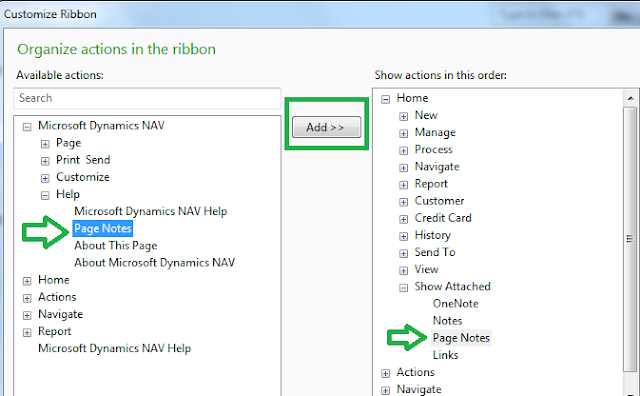

Comments
Post a Comment