Hi all,
While developing reports in classic client with Export to Excel Enabled, client wants to have Header cell merged. This is mostly faced issue.
Resolution -
What i did is that i added a function in Excel Buffer table which merge specified cell.
Function -
PROCEDURE MergeRange(FromRow : Integer;FromCol : Integer;ToRow : Integer;ToCol : Integer);
VAR
FromRec : Record 370;
ToRec : Record 370;
BEGIN
FromRec.VALIDATE("Row No.",FromRow);
FromRec.VALIDATE("Column No.",FromCol);
ToRec.VALIDATE("Row No.",ToRow);
ToRec.VALIDATE("Column No.",ToCol);
XlWrkSht.Range(FromRec.xlColID + FromRec.xlRowID + ':' + ToRec.xlColID + ToRec.xlRowID).Merge;
END;
Function Definition -
1) Function contain 4 Parameters - From Row No, From Column No, To Row No, To Column No., which specify the Cells that need to merge.
2) After you created the sheet and before you save it away or give the user control call that function.
As per Promod Request here is a sample example of how to use the function-
* Its just a sample code where i hardcoded the column and Row Numbers, you can change it to dynamic as per your requirment.
This is what i was getting output earlier using this function -
Now what i wanted is to merge the cells so Blog name comes in one cell. Below is the code that i have written in my report.
And here is the output that i get after that -
@pramod patil i hope this is what you wanted. Let me know if you have any issues.
Thanks & Regards,
Saurav Dhyani
http://saurav-nav.blogspot.in/
While developing reports in classic client with Export to Excel Enabled, client wants to have Header cell merged. This is mostly faced issue.
Resolution -
What i did is that i added a function in Excel Buffer table which merge specified cell.
Function -
PROCEDURE MergeRange(FromRow : Integer;FromCol : Integer;ToRow : Integer;ToCol : Integer);
VAR
FromRec : Record 370;
ToRec : Record 370;
BEGIN
FromRec.VALIDATE("Row No.",FromRow);
FromRec.VALIDATE("Column No.",FromCol);
ToRec.VALIDATE("Row No.",ToRow);
ToRec.VALIDATE("Column No.",ToCol);
XlWrkSht.Range(FromRec.xlColID + FromRec.xlRowID + ':' + ToRec.xlColID + ToRec.xlRowID).Merge;
END;
Function Definition -
1) Function contain 4 Parameters - From Row No, From Column No, To Row No, To Column No., which specify the Cells that need to merge.
2) After you created the sheet and before you save it away or give the user control call that function.
As per Promod Request here is a sample example of how to use the function-
* Its just a sample code where i hardcoded the column and Row Numbers, you can change it to dynamic as per your requirment.
This is what i was getting output earlier using this function -
Now what i wanted is to merge the cells so Blog name comes in one cell. Below is the code that i have written in my report.
And here is the output that i get after that -
@pramod patil i hope this is what you wanted. Let me know if you have any issues.
Thanks & Regards,
Saurav Dhyani
http://saurav-nav.blogspot.in/

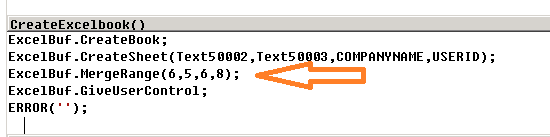

Very Help Full Dude......!
ReplyDeleteRegards
Shravan Kumar
Nav Developer
Hyderabad,Ind
Thanks man...
Deleteyou are always welcome..
Plz send how to use this code. I can't use it I face error at run time when I call this code!
ReplyDeleteHi Pramod -
DeleteI have updated the Blog entry. Let me know if you have any issues.
Thanks...........
DeleteThanks, I was use your code, its work very nice!
ReplyDeleteBut, I want to assign FromRow,FromCol,ToRow,ToCol dynamically. So how I do this?
Hi Pramod,
DeleteCan you explain me the exact issue.
If possible drop me the object at postsaurav@gmail.com, i will have a look.
Also please explain the whole issue in mail.
Regards,
Saurav
Thanks friend. Actually I want to add Message after completion of records.SO how we find row number dynamically? Friend,also will you tell me how we can add font to any record like(e.g Times new roman, then size) things when we export to excel? Then also how we add box, colour, etc to fields?
DeleteHi Pramod,
DeleteFor Font color, size and background color refer to post -
http://saurav-nav.blogspot.in/2013/02/report-export-to-excel-with-font-colour.html
Thanks Saurav an pramod, u helped me understand Excel cell merging!!!....
ReplyDeleteHi Sachin,
DeleteYou are always welcome and it great to hear that my posts are helping someone.
Regards,
Saurav
This comment has been removed by a blog administrator.
DeleteHow to generate random strings in navision??
ReplyDeleteDear Sachin,
DeleteCan you explain what you want to do?
hi sir ..
ReplyDeletevery helpfull for me..
Hi vimal,
DeleteGreat to Hear that..
Regards,
Saurav Dhyani
halo sir, for XlWrkSht where is the definition of this variable
ReplyDelete@Sharing iimu -
DeleteWhich version you are trying this. This is for Classic Dynamics NAV Classic Version and definition of that variable is in the table 370.
The function need to be added in table 370 where that variable is already available.
Hello sir, is it possible to merge cell when export to excel with excel buffer table in BC saas ?
ReplyDeleteIn BC SaaS you can use excel Layout.
Delete