Time is running fast than expected. The future version of Business Central is about to release in October.
If you have customers in using Business Central online, they can test preview version as a separate environment.
Microsoft have already released Preview Features of Business Central 2022 Release Wave 2.
In this article we will talk about how to do it and what is possible and not possible with Preview Environment.
Can Customer Test Preview Release with data?
- Preview Environment as not allowed with customer Database.
- Preview Environment are with Base Microsoft company and Cronus Data.
- Preview Environment are available to test out what's new in Next version.
How Long Preview Environments Last?
- BC SaaS / Online Preview Environment will be removed after Actual release will be available.
- Don't store any business related data as preview environment are temporary.
- You can install your custom extension if required.
- Extension many not install in Preview environment and your partner can help with fixing those compile issues.
How to Setup Preview for SaaS Environment?
- Login to Admin Center.
- Navigate to Environment Tab.
- Select New.
- Choose Type = Sandbox.
- Choose Country.
- Select Version as - 21.0.45833.0 (Preview).
In next article, we will discuss about steps to create docker container for Business Central 2022 Release Wave 2 (a.k.a BC21).
Hope this article helps you to setup the Public Preview of Business Central 2022 Wave 2.
If you have questions please add comment to this article.

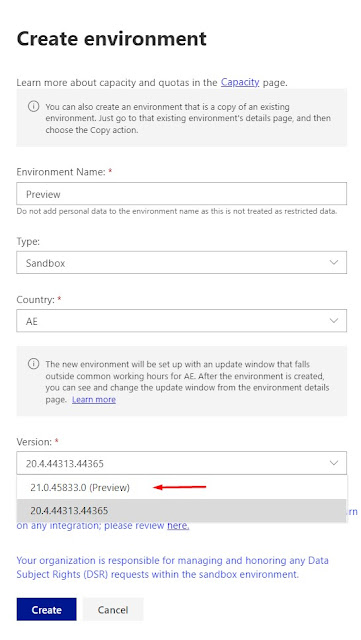
Comments
Post a Comment