In this series we will discuss what's new in Business Central 2021 (Wave 2) a.k.a BC19.
This article we will discuss about - AL access to viewing and sharing files in OneDrive.
With this series we will understand what's new the product and learn it before it becomes available for customers.
#msdyn365bc #2021RW2
Feature Details -
Bring the best of Microsoft's business and productivity suites together to view and edit files, or initiate collaborative, review, and sharing activities directly from Business Central. Users benefit from a familiar file viewing and sharing experience, and reduce the need to download files to their device.
Explanation -
Its a feature, that is work in progress. In future there are more addition on this feature.
Currently -
- Only Available for Business Central SaaS/Online Customers.
- New Object for Integration to One Drive.
- Developers have to write only minimal code when they need to open a Business Central file in the browser.
- This copies the file from Business Central to OneDrive, then opens the file using the native web applications.
What's Planned in Same Wave -
- Developers will be able to implement a third action, Share, that displays the standard Microsoft 365 file sharing window, directly within Business Central.
- Improvements to the end-user sign-in experience when using OneDrive from Business Central.
- Variations to the AL methods will be made available that give more granular control over where and how the file is copied to OneDrive before it is opened or shared.
Setup OneDrive -
- From My Settings Select Cloud Storage. This will request you to authenticate to review and select your one drive folder.
Use in Attached Document -
- You can choose, to Open an attached file via one drive. Using this option, file will get uploaded to one drive and then open with Native application to open file.
Remember,
- This feature doesn't store document in one drive.
- The attachment is still stored in Business Central Database.
- This only copies attachment file from business central to One Drive and open.
Hope you learn and will be able to use this feature with Business Central 19.
For other articles related to What's New in Business Central 19, refer here.

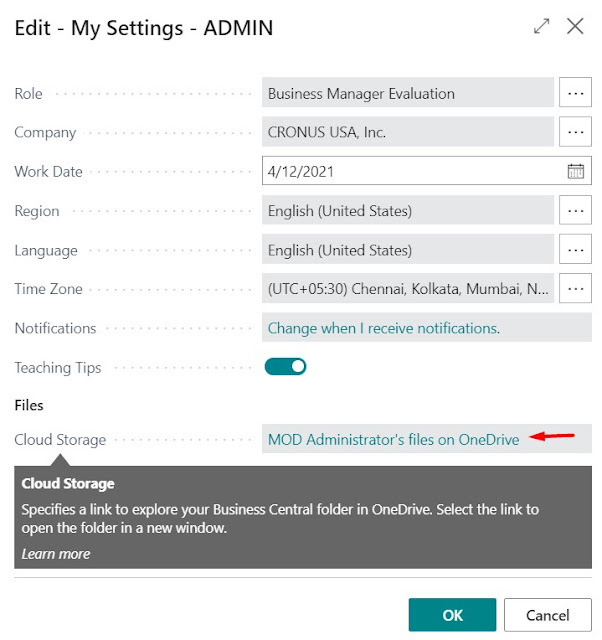

Comments
Post a Comment