In this series we will discuss what's new in Business Central 2021 (Wave 2) a.k.a BC19.
This article we will discuss about - Default Line Type in Sales and Purchase Document.
With this series we will understand what's new the product and learn it before it becomes available for customers.
#msdyn365bc #2021RW2
Feature Details -
Sales and purchase documents can contain different types of lines, such as G/L Account, Item, Resource, or Fixed Asset. In this release you can select the default line type that will be suggested when you create new documents. You can specify the default type for sales on the Sales & Receivable Setup page, and for purchases on the Purchase & Payables Setup page, in the Document Default Line Type field. Afterward, the first line on the document will always use the default type that you specified, and you can start working with lines by selecting values in the No. field. Of course, you can change the type on the line if needed. If you do, the next lines that you create will use type from the previous line. The default value affects only the first line.
Example -
This is one of the common customization in Dynamics NAV and also in Business Central.
For some business to reduce the keystroke for users, customers default a specific default line type.
With Business Central 2021 Release Wave 2, Microsoft have added this feature in base release.
What happens when you create a New Sales / Purchase Document default line type is set to Blank or first option as shown below.
With Business Central, You have new option in Sales & Receivables Setup and Purchases & Payable Setup as shown below.
Hope you learn and will be able to utilize this feature as Business Central 19 is available.



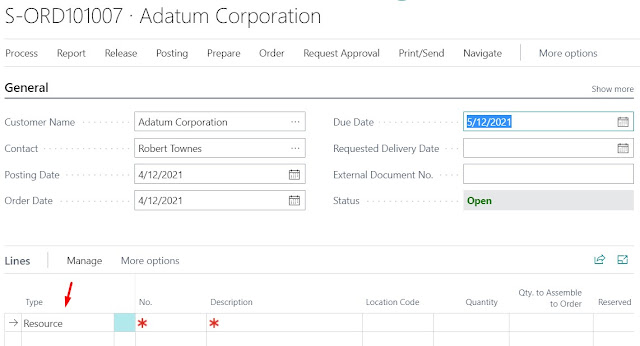
Thanks
ReplyDeleteHi, where is the code located that retrieves the Default Line Type? Can it be extended ie. for a vendor get the default from Vendor Card. I can´t seem to find the right event for it
ReplyDelete