I am sure you have either heard or using Multi-factor authentication.
The Reason companies use MFA because -
Your passwords can be easily compromised. MFA immediately increases your account security by requiring multiple forms of verification to prove your identity when signing into an application.
With Great powers there are new issues or I should say new configuration need to done with dependent software's.
In this article we will fix related to SMTP Setup changes that need to be introduced due to Multi-factor authentication.
Error message in SMTP after Multi Factor Authentication -
Business Central -
The mail system returned the following error: "A call to MailKit.Net.Smtp.SmtpClient.Authenticate failed with this message: 5.7.3 Authentication unsuccessful [PN1PR01CA0096.INDPRD01.PROD.OUTLOOK.COM]".
Dynamics NAV -
The mail system returned the following error: "The SMTP server requires a secure connection or the client was not authenticated. The server response was: 5.7.57 SMTP; Client was not authenticated to send anonymous mail during MAIL FROM [BM1PR0101CA0052.INDPRD01.PROD.OUTLOOK.COM]".
Steps for New Setup.
1. Open Office 365 Security Info using link - https://mysignins.microsoft.com/security-info.
2. Click on Add Method and Choose App Password.
3. Provide a App Name.
4. Copy and Save the App Password. This cannot be accessed again.
5. Use App Password in SMTP Mail Setup window and Send Test Email.
Hope this article helps you to setup your SMTP in Business Central / Dynamics NAV with Multi Factor authentication.





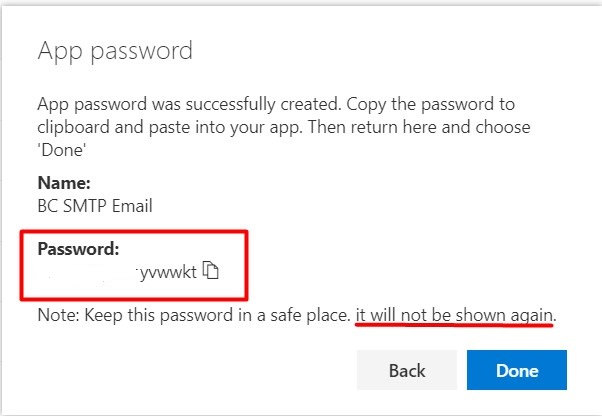

Comments
Post a Comment