In this article we will test out a new feature released with 2020 Release Wave 2.
With this feature, administrators can delete extension data in production or sandboxes, either because an application is not in use or, more commonly, because there is a desire to reinstall it from scratch without data—for example, after testing or trial.
This is important feature for SaaS customers as size of database is important and removing data which is not required is important to keep tenant clean and also keep database size reduced.
- On the Extension Management page, when you select an extension and choose to uninstall it, Microsoft have added a new Delete Extension Data option in the uninstall dialog box.
- If you select this option, and confirm both at selection and subsequently on selecting Uninstall that you understand that data will be deleted, the service will delete all data owned by the extension.
- This is equivalent to invoking Sync-NavApp with the "clean" mode (on-Prem).
1. Open Extension Management Page and Select Uninstall for the Extension that you want to remove.
2. A New option is now available for Deleting Extension Data. (it will be disabled by default)
3. Choose Enable Deleting Extension Data, if you would like to delete data associated with that extension.
4. System will prompt you for first confirmation about Enabling Deleting Data with extension.
5. If you choose yes a Next confirmation will be asked to continue the Remove the data. Action is irreversible.
6. If you choose yes Extension will be uninstalled.
7. Last step is to Unpublish Extension.
If you don't choose Deleting Extension Data, the Uninstall Extension will preserve data and schema.
Let me know how you feel about this feature.

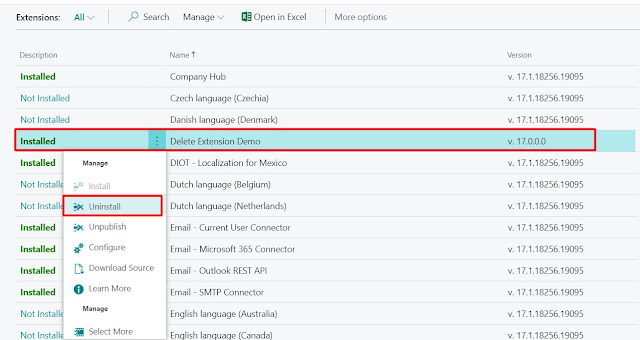

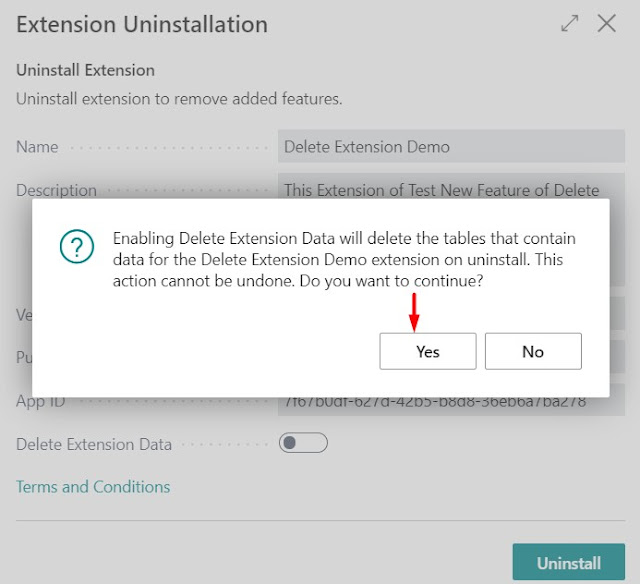



Comments
Post a Comment