Hi Readers,
Thanks for the great response to this series.
In this article, we will do data migration from Business Central 14 to Business Central 2019 Wave 2(15).
During Upgrade we will use Custom Microsoft Base Application Extension that we developed in the Last Article.
This is part 1 of the upgrade which only contains steps that need to be executed in Business Central 14.
For other Articles in this series Refer Here.
#MSDYN365BC #BC2019Wave2
** Again as I said earlier, This approach is just for Demo. I am not suggesting to use this approach, I am just using this for this demo.
Instead of a long Powershell query that needs manual changes I automated the whole upgrade queries in Two Powershell cmdlets and just by changing parameters can be used in any upgrade from Business Central 2019 Wave 2.
So let's see how we can automate it.
What Steps we execute in Business Central 14 During Upgrade. We will keep all those steps in 1 Powershell cmdlet.
1. Import Powershell Module.
** We load these modules for loading Business Central Powershell commands.
2. Import Developer License.
** We import Developer License to proceed with upgrades.
3. Disable Task Scheduler.
** Disabling Task scheduler is mandatory so that all running Tasks/Job Queue is stopped.
4. Restart NAV Service.
** Restart NAV Service Tier to apply changes done in service.
5. Un-Install all installed Extensions in the database.
** Uninstall all extension as we cannot upgrade with Extension Installed.
6. Un-Install all Symbols.
** Remove all symbols and we will install new symbols for Business Central 2019 Wave 2.
7. Delete all objects in the database other than tables.
** Deleting all objects other than tables as a mandatory step in any NAV/BC data migration.
8. Stop NAV Service Tier for Business Central 14.
** Last but not least we need to clean up all active sessions to the database.
To use the Below PowerShell cmdlet you need to set the Following Parameters.
Run all the command once and we should be done with all 8 steps. Below is the Result window.
In the Next Article, we will discuss Data Upgrade Process Steps that need to be executed in Business Central 15.
You can download Part 1 of Upgrade Query from Github.
File Name - 1. Upgrade BC14 To BC15 - Part 1 [Execute in Business Central 14]
Stay tuned for more.
Hope you find it useful.
Let me know your views as a comment on this article.
Regards,
Saurav Dhyani
www.sauravdhyani.com
Thanks for the great response to this series.
In this article, we will do data migration from Business Central 14 to Business Central 2019 Wave 2(15).
During Upgrade we will use Custom Microsoft Base Application Extension that we developed in the Last Article.
This is part 1 of the upgrade which only contains steps that need to be executed in Business Central 14.
For other Articles in this series Refer Here.
#MSDYN365BC #BC2019Wave2
** Again as I said earlier, This approach is just for Demo. I am not suggesting to use this approach, I am just using this for this demo.
Instead of a long Powershell query that needs manual changes I automated the whole upgrade queries in Two Powershell cmdlets and just by changing parameters can be used in any upgrade from Business Central 2019 Wave 2.
So let's see how we can automate it.
What Steps we execute in Business Central 14 During Upgrade. We will keep all those steps in 1 Powershell cmdlet.
1. Import Powershell Module.
** We load these modules for loading Business Central Powershell commands.
2. Import Developer License.
** We import Developer License to proceed with upgrades.
3. Disable Task Scheduler.
** Disabling Task scheduler is mandatory so that all running Tasks/Job Queue is stopped.
4. Restart NAV Service.
** Restart NAV Service Tier to apply changes done in service.
5. Un-Install all installed Extensions in the database.
** Uninstall all extension as we cannot upgrade with Extension Installed.
6. Un-Install all Symbols.
** Remove all symbols and we will install new symbols for Business Central 2019 Wave 2.
7. Delete all objects in the database other than tables.
** Deleting all objects other than tables as a mandatory step in any NAV/BC data migration.
8. Stop NAV Service Tier for Business Central 14.
** Last but not least we need to clean up all active sessions to the database.
To use the Below PowerShell cmdlet you need to set the Following Parameters.
- DatabaseServer - Name of SQL Server.
- DatabaseName - Name of SQL Database.
- ServiceName - Name of Service that is mapped to the database.
- DeveloperLicenseFile - Developer License File Path and Name.
Run all the command once and we should be done with all 8 steps. Below is the Result window.
In the Next Article, we will discuss Data Upgrade Process Steps that need to be executed in Business Central 15.
You can download Part 1 of Upgrade Query from Github.
File Name - 1. Upgrade BC14 To BC15 - Part 1 [Execute in Business Central 14]
Stay tuned for more.
Hope you find it useful.
Let me know your views as a comment on this article.
Regards,
Saurav Dhyani
www.sauravdhyani.com
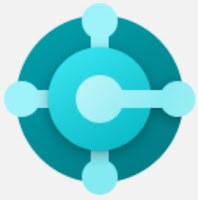


Comments
Post a Comment