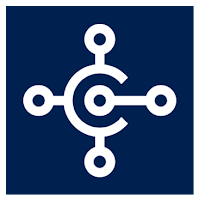 Hi All,
Hi All,In the last article, we discussed the installation of Microsoft Dynamics 365 Business Central on-prem.
In this article, we will see all available client options with Business Central on Prem Installation and what changed w.r.t of installation folder that changed from last NAV Versions.
Hope you like the information.
So let's see where components are getting installed after installation.
1. Client Installation Folder.
By Default Business Central is installed in a New Folder "Microsoft Dynamics 365 Business Central" instead of using Microsoft Dynamics NAV folder that was used till NAV 2018 as shown below.
2. Server Installation Folder.
By Default Business Central is installed in a New Folder "Microsoft Dynamics 365 Business Central" instead of using Microsoft Dynamics NAV folder that was used till NAV 2018 as shown below.
3. Development Environment.
Yes, Development Environment still exists and MSDYN365BC On-Prem will be the last version where it will exist. But I would recommend using Events with all Implementation, Support and Upgrade Projects.
Believe it or not, It's in the best interest of yours and clients. This is the place where you need to have your customer to upgrade to the CLOUD.
4. Service Console.
Remember as far as I understand future this will be the last version where you can access the service tier. Once your customer takes decision for moving to the cloud we will also not have access to this.
5. RTC Client and Login Window Banner.
Yes, Role Tailored client still exists and MSDYN365BC OnPrem will be the last version where it will exist. But I would recommend suggesting your customer use Web client as that will be the only option in future.
Login logo Says Connected to Dynamics 365 Business Central. we will see it what does that mean.
6. Last but not least, My Favourite Web Client.
Believe it or not, there is a lot what Microsoft has done on the web client. I am sure there were so many efforts that have been put into this. Accessing MSDYN365BC web client is like accessing a web page and so much user-friendly. Love to see what Microsoft has done on this.
Let me know if any questions. We will keep on talking about it as we go forward with this journey.
Stay Tuned.
Regards,
Saurav Dhyani
www.sauravdhyani.com







Comments
Post a Comment