
Hi All,
This post will provide the Possibility for Export To Excel Feature in Microsoft Dynamics NAV 2016, with Custom Font, Custom Font Colour, and Custom Background Color.
I have written this article on NAV 2013 R2, and as per my Blog User Request I am publishing the Same features in Microsoft Dynamics NAV 2016.
So without wasting much of the time let's Start. At the End of the article the Objects will be available for Download (Dynamics NAV 2016 W1).
If you have a custom database then you can use the text file for merging the changes.
1. Add Five Fields Custom Font Name,Custom Font Size,Custom Font Color, Custom Background Color & Using Custom Decorator in Excel Buffer Table as shown below.
2. Create Copy of Two Standard Functions - AddColumn & GetCellDecorator with New Name as below -
- AddColumnWithFonts
- GetCellDecoratorWithFonts
3. Now Let's change the calling of Decorator Function in Excel Buffer Table. The Function is called in Two Functions Listed Below -
- WriteCellValue
- WriteCellFormula
Change the Formula as below -
5. What Exactly New Added Function Do?
-- AddColumnWithFonts -
Assign Values in Excel Buffer Fields from the Report, as shown below.
-- GetCellDecoratorWithFonts
Set the Decorator for the Row as per the User Input in the Report Object. The Decorator set for Bold, Italics, Underline, FontName, FontSize, Font Colour & Background Color. Below are details for same.
1. Set Underline, Double Underline , Font Name =
2. Set Font Size & Font Color
3. Set Background Color, Bold and Italics
7. Let's Test with a Report for creating a Report with Customer Table.
8. While Exporting data we use AddColumn Function of Excel Buffer Table, now with the extended code that we have discussed we can use both the function i.e AddColumn and AddColumnwithFonts.
9. Below is a Sample Code For Exporting Customer Captions using standard Excel Functions and a Sample Code for Exporting Customer Data, using Custom Excel Functions with Fonts.
10. Let's try to execute the Report and See Output.
Hope you find the article useful and it will help you.
You can download the sample discussed above from Dynamics User Group or from my SkyDrive .
File Name - Microsoft Dynamics NAV 2016 - Saurav-NAV.19.00.ExcelFont_V1.0.rar
Your Comments are awaited.
Regards,
+saurav dhyani
saurav-nav.blogspot.in
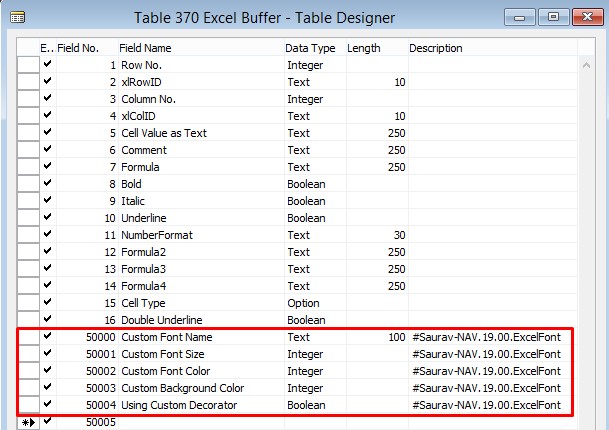







Comments
Post a Comment